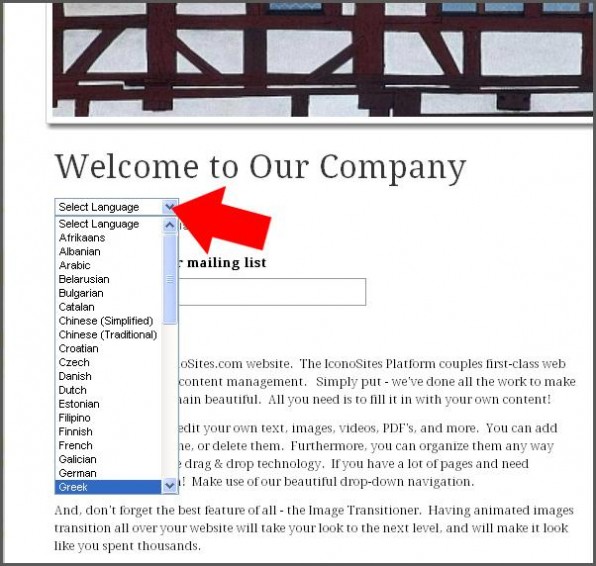
In this tutorial, we’ll show you how to start a website with Google Translate. If you already have an existing website, we’ll show you how to add Google Translate to your website. We’ll do this using the IconoSites free website building platform, where anyone can start a website in minutes with almost no technical knowledge whatsoever.
Video Tutorial
If you prefer to watch a video tutorial, here it is
(otherwise, continue with the written tutorial below):
Written Tutorial
1. Go to this link then copy the default code. Please see screenshot below.
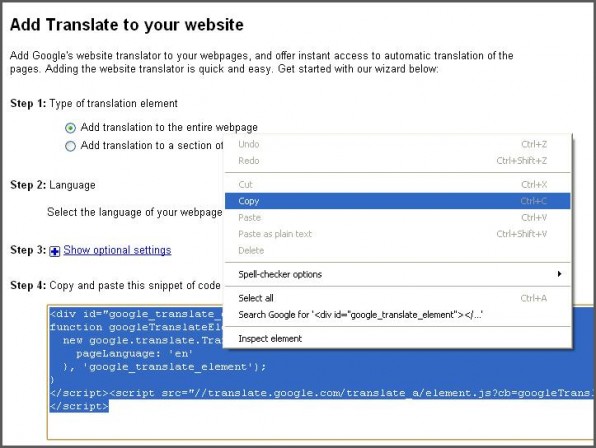
2. Login to your Iconosites account then click EDIT from your HOME page. Please see screenshot below.
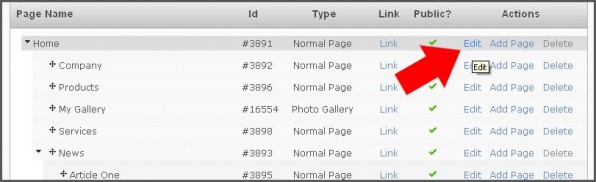
3. Scroll downward then click the HTML tool in the page content editor. Please see screenshot.
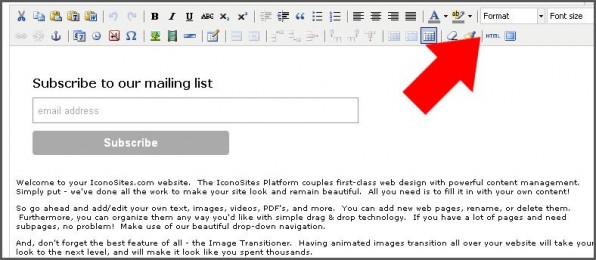
4. Paste the translator code that you’ve just previously copied into the HTML Source Editor then click the UPDATE button after doing so. Please see screenshot.
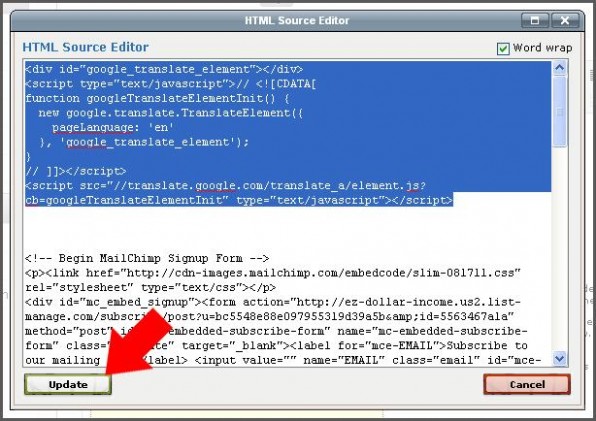
5. Next click the SAVE button to complete.
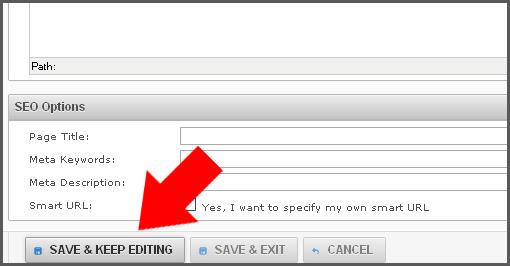
6. Checkout your website, you should see the Google Translator in your webpage just like the screenshot below. That’s it!
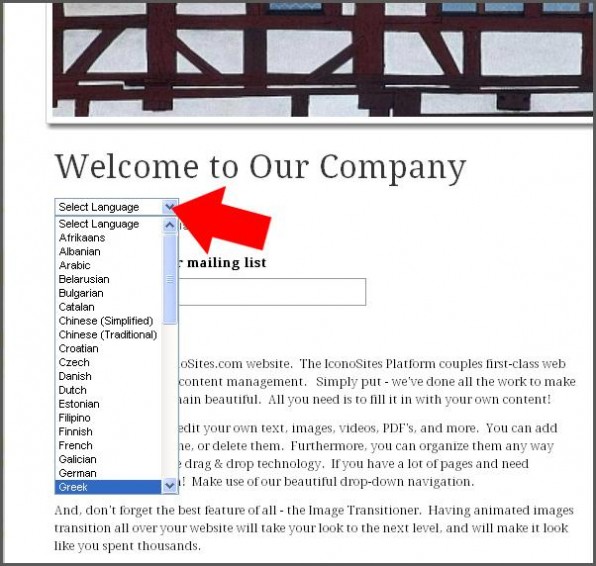
Congratulations! You have just learned how to start a website with Google Translate. Now, you can attract multinational visitors to your website to buy your products and services. The translation feature will help them find what they need because they have access to read your content in their own native language.
How to Start a Website in Minutes, Free!
Like what you see?