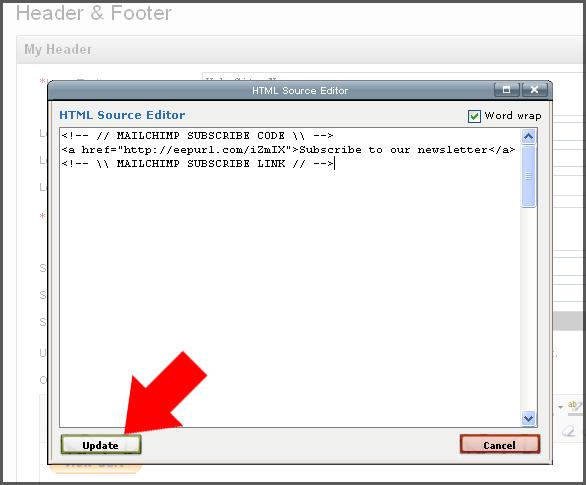
In this tutorial, we’ll show you how to make a website with a custom guestbook. Adding a guestbook where people can comment on your website is extremely easy. We’ll show you how to do this when creating a website with the IconoSites web builder.
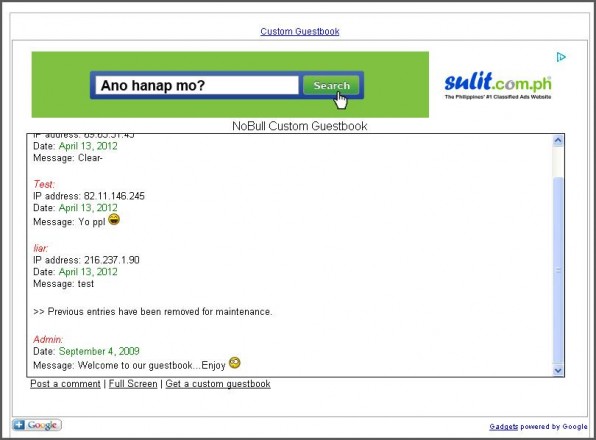
2. You may change the width and height of your guestbook page by modifying the numbers. In this example, the default value was used. Afterwards click the Get the code button. Please see screenshot below.
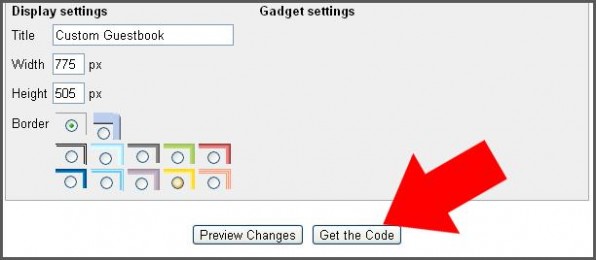
3. Next copy the code. You’ll be placing this code in your webpage later on. Please see screenshot.
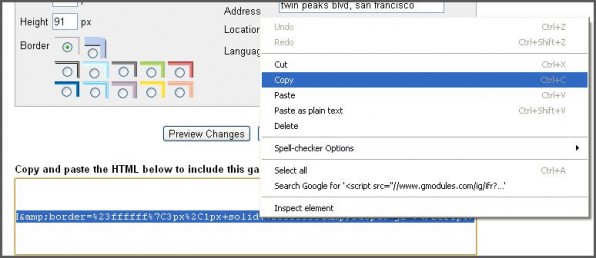
4. Login to your Iconosite free website builder account and create a new page called Guestbook. Please see screenshot below.
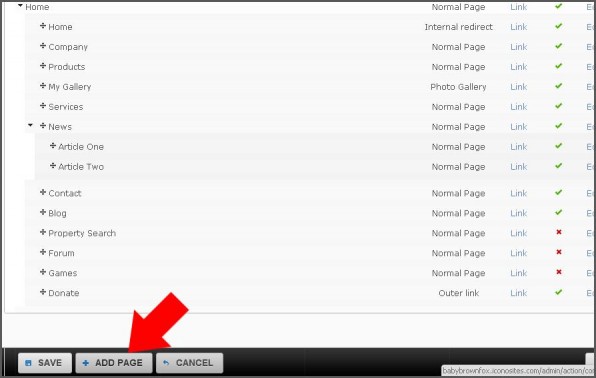
5. Name your page as Guestbook like the one you see below. Please see screenshot below.
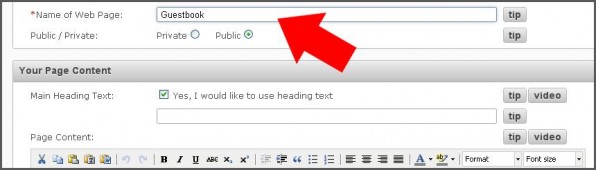
6. Next click the HTML from your page content editor. Please see screenshot below.
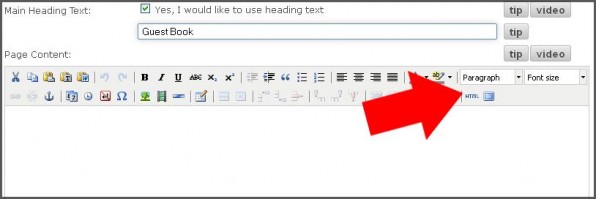
7. Paste the code into the HTML Editor Source then click UPDATE button. Please see screenshot.

8. Next scroll down a little bit from your content editor then set the following settings below. Make sure to mark check else it won’t work. Please see screenshot.
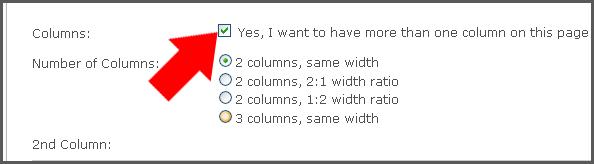
9. Save your work and you’re done.
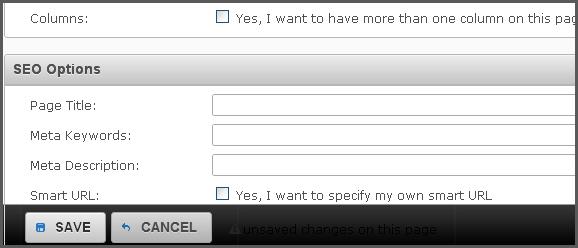
10. Finally check out website and try your guestbook in action. Finish.
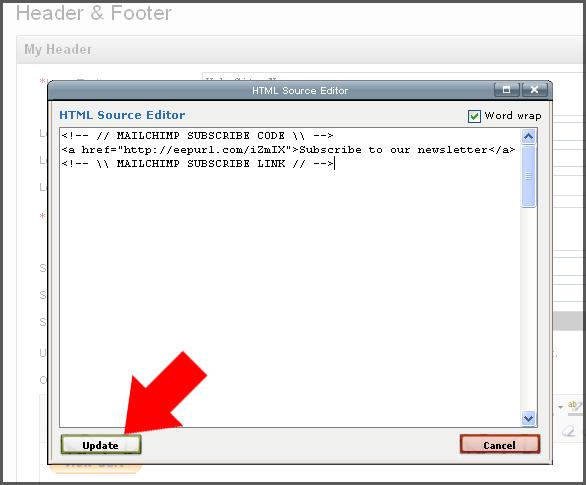
And that’s it! You just used a site builder to add a custom guestbook to your website. Now it’s time to promote it, and start building a community right on your website and take advantage of all the benefits this can have on your business.
How to Make a Website in Minutes, Free!
Like what you see?