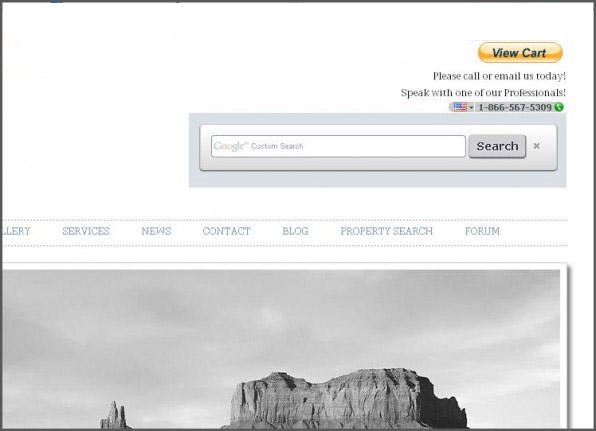
In this tutorial, we’ll show you how to create a website with paypal. If you already have a website, we show you how to add paypal to your website. With just a few clicks, you can add “buy now” and “view cart” buttons from your paypal account and start selling your products and/or services in minutes. And you’ll learn exactly how to create a website with paypal functionality using the IconoSites website builder, where website building comes easy.
Video Tutorial
If you prefer to watch a video tutorial, here it is
(otherwise, continue with the written tutorial below):
Written Tutorial
1. Simply login to your Paypal first then go to this link https://www.paypal .com /us/cgi -bi n/webscr?cmd=_m erchant& amp;nav=3 , then click on the Buy Now Buttons. Please see screenshot below.
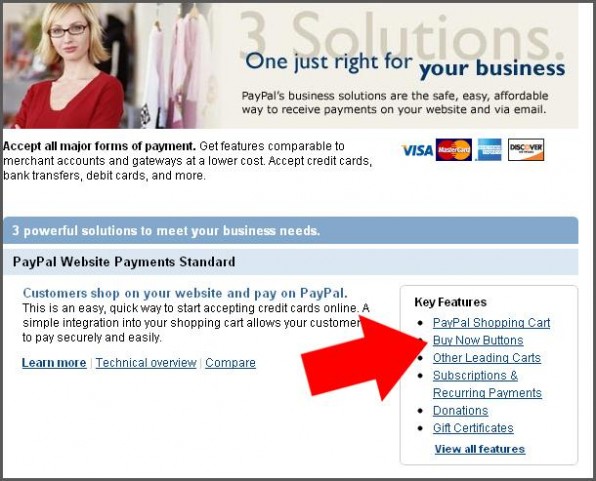
2. Next supply appropriate information about the product that you’re selling such as the price, description, and other options. You can click the example link to demonstrate some other options. Take a look at the screenshot below.
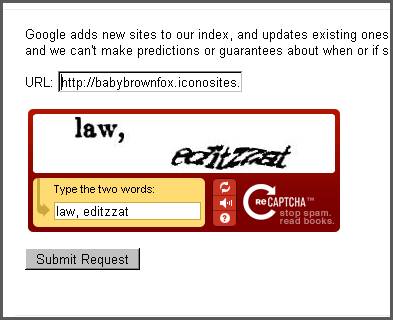
3. If you want to apply shipping fees and tax rate of the product, then please specify the amount. Otherwise you can leave it blank. Please take a look at the screenshot below.
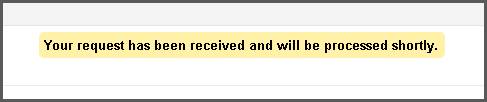
4. Proceeding to step 2 and 3 needs that you upgrade your Paypal account for additional security but this is optional, you may leave as it is for now. Go ahead and click the Create button.
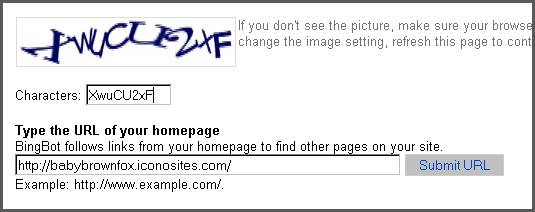
5. Next is to copy the code of your new Paypal Buy Now button. Go ahead and copy the code now. Please see screenshot below.
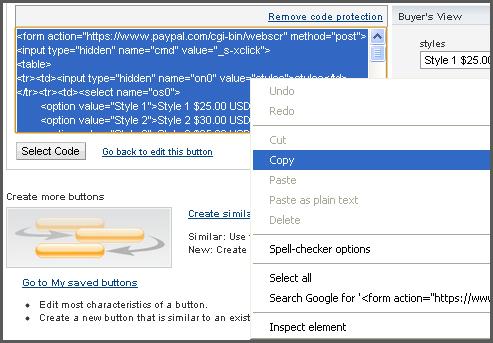
6. Login to your Iconosites account then click on your Product/Gallery page if you already have items displayed. In this example, we use the Photo Gallery page to demonstrate how to add the Buy Now Button.
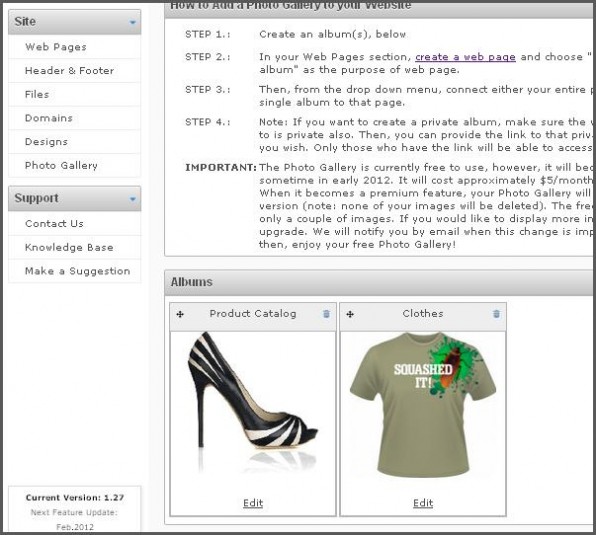
7. Next paste the code in the selected product you wish to place the Buy Now Button. Please see screenshot below.
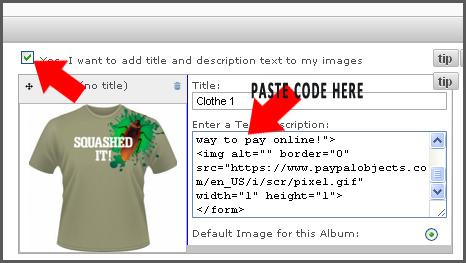
8. Click SAVE to complete. Checkout your website and see how it looks. Please see finish work below.
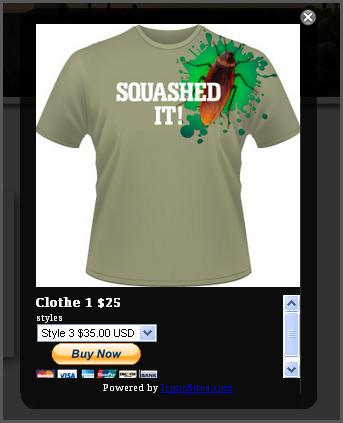
Putting Add to Cart Button in your Iconosites Webpage
1. Paypal Add to Cart button is just adding a Paypal Buy Now button. First go to this link https://www.paypal.com/us/cgi-bin/webscr?cmd=_merchant&nav=3 then click on the PayPal Shopping Cart. Please see screenshot.
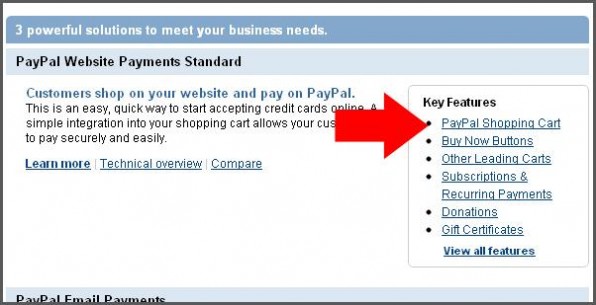
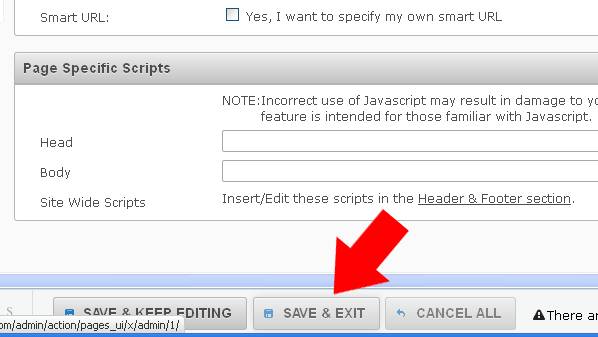
2. Specify the price, description and other options for the item just like what you did previously from the Buy Now Button. Afterwards click the Create button and copy the code.
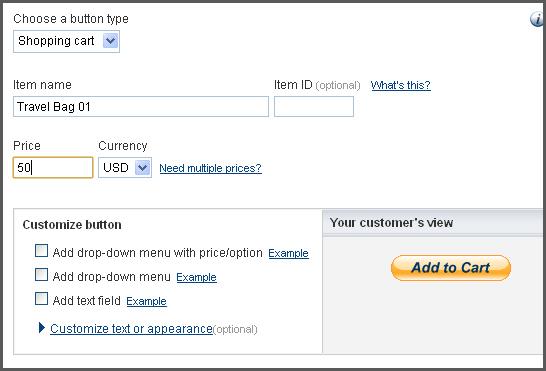
3. Paste the code into your Iconosites Product/Gallery page. Save then view your webpage. You should be able to see like the image below.
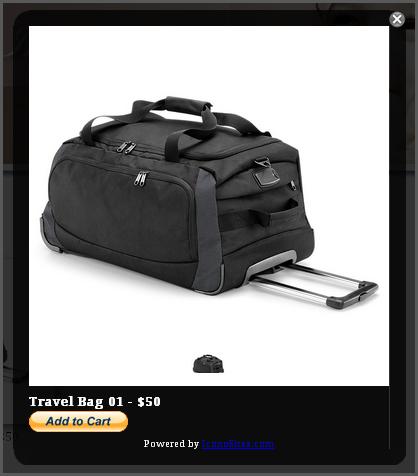
How to Add View Cart Button
1. Go to this link https://www.paypal.com/ph/cgi-bin/webscr to start creating your View Cart Button. Click the Create Button once you’re done. Copy the code on the next page. Please see screenshot respectively.
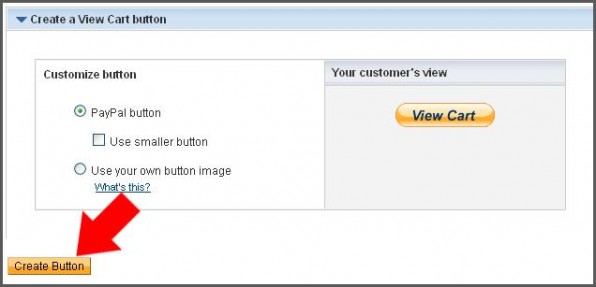
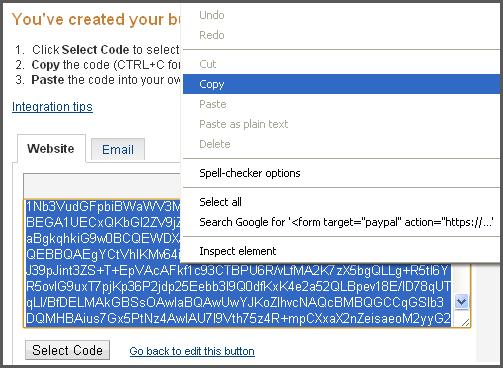
2. Login to your Iconosites account then paste the code at the Header section, specifically at the header content. Please see screenshots below.
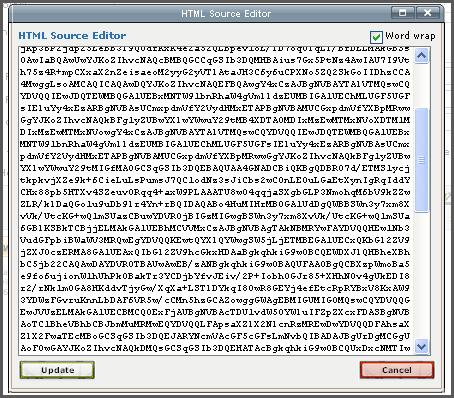
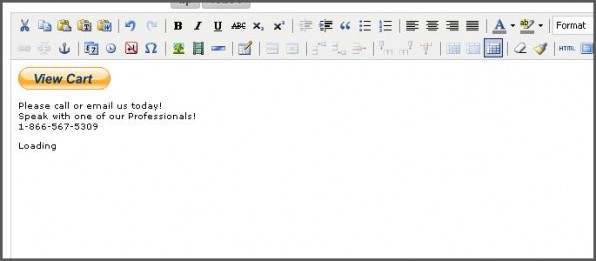
3. Save your work and checkout your webpage. You should be able to see like the screenshot below.
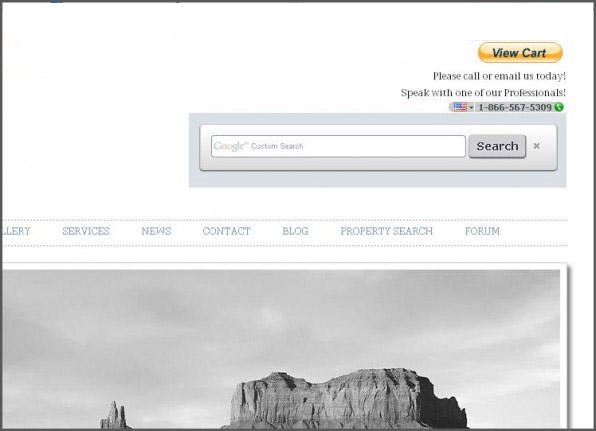
Congratulations! You’ve just learned how to create a website with paypal. Now, you can add buy now and add to cart buttons to your website, and start selling your products and services in no time.